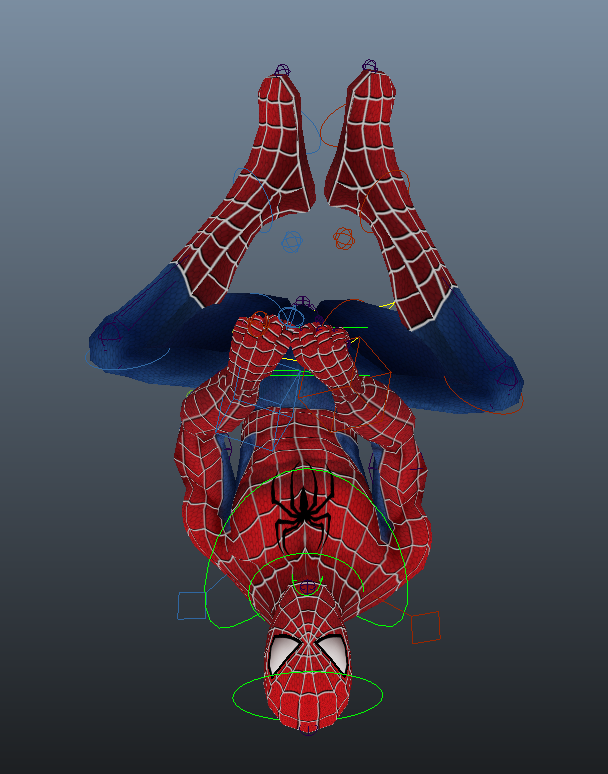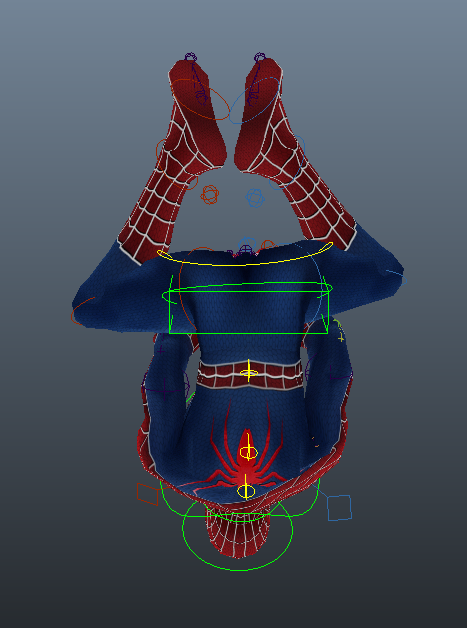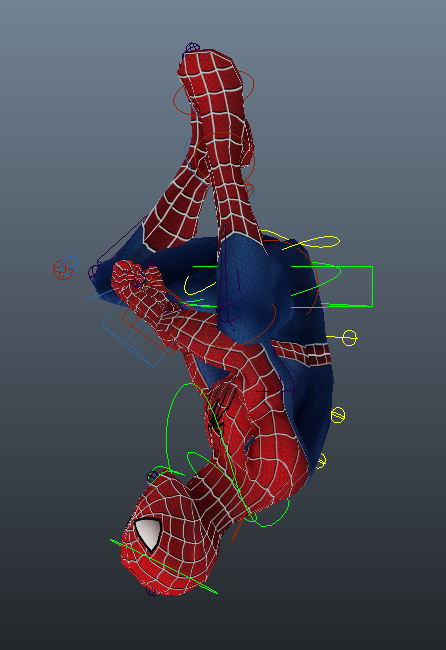Front angle
Left angle
Right angle
For this animation, I made use of the first part of project 2 (the standard walk cycle). I edited the animation from there. I started off by editing my character's pelvis/hips values. At frames 6 and 24, i brought the value of translate Y down so that when my character walks forward, his hips/pelvis area will move downwards, allowing him to give off a very upbeat and hyper character. After that, i adjusted my character's arms. I focused more on the shoulder area. I rotated the arms accordingly (towards his chest) so that whenever the character swings his arm forward, that particular arm would move backwards, making my character look like it is walking with a lot of pride. I also rotated the characters arms away from his chest when he swings them away from him. This is to depict an arrogant personality and to give off an "act-cool" vibe. Next, i straightened and aligned the character's elbows whenever he swings his arms forward. I then adjusted the values for his fingers. I slightly opened the character's fist whenever he swings his arms out. In order to show that my character is arrogant, i emphasized the personality by adjusting the angles of his head as he walks. I rotated my character's head slightly higher than normal, and made him look left, and right, and then to the left. I have also rotated his chest to the left (when he brings his right feet forward) and to the right (when he brings his left feet forward). While doing this project, I have learnt to be extra careful with the positions of the setting of keyframes. I equalized the value on the timeline so that my character does not jerk at any part and does not display any awkward movements. This will make my animation look smoother when i allow the animation to playback.
This project has taught me a lot of things. One of the most important things it has taught me is how important it is to make animations look real and act realistically as possible. I have also come to realize that we MUST animate every part of the character's body if we would like to animation to look as real as possible as well as to give off the emotion it wants to present.
Different types of emotive cycles will require different steps to be taken. Things to be taken into consideration would be the character's body positions, the way the arms swing, the length of duration and the positions of keyframes of when you would like a limb to step forward, whether or not the whole feet should touch the ground it should tiptoe, or how much angle you would need to tilt the character's head to to show a certain type of emotion etc.
I am satisfied with the what i have created and i believe i still do have rooms for improvement, i am proud that my hard work has been paid off. This part of project 2 is relatively tedious for me because there were no guides or lecture slides provided and I had to source for my own references, which i did (I used YouTube videos and online tutorials as a guide to help me come out with my final animation). After having completed this project, I am more confident in animating 3D characters now and with hard work and patience, no matter how difficult it is to animate a certain character and make its movements and actions as real as possible, it is always possible.